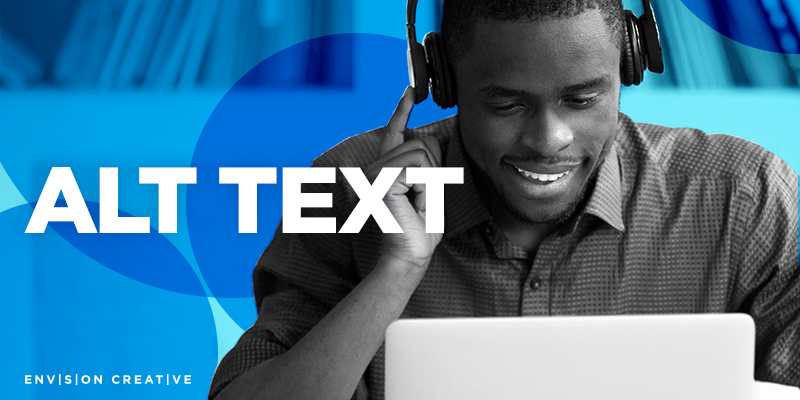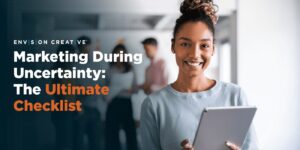The internet has evolved into a data melting pot. As a result, it’s critical that consumers can quickly locate what they’re looking for. Ultimately, you want to target your customer quickly and efficiently online. However, not every user processes information in the same way.
Voice readers are used by those who are visually impaired to listen to the material on the page. This, among other things, is why alt text options are so vital. But, what exactly is alt text? And how can you incorporate them into new and old social media content?
What is Alt Text?
In HTML coding, alt text (alternative text) is used to produce a description for an image. Its primary function in social media is to increase the accessibility of your photographs. This happens in two ways: accessibility for the low vision community as well as for search engines.
What are the Benefits of Alt Text?
Alt-text is crucial in enabling your website images to be accurately appreciated and acknowledged by search engines when they analyze your content in response to a search. Here are the top benefits of incorporating alt text into your marketing strategy:
- Replaces Images: When a browser can’t load an image for whatever reason, it shows the image alt text instead.
- Helps Visually Impaired Users: Image alt text is critical for visually impaired visitors who are viewing your website. Alt text can be read aloud by computers to inform users of the contents of a website, including graphics.
- Boosting SEO: Image alt text tells Google the content of the images on your page, helping it match people’s search queries.
1. How to Leverage on Facebook
Facebook features an automatic alt-text tool that uses technology to assist in the selection of relevant alt-text for your photographs. However, it isn’t without flaws. On Facebook, there are two ways to change the alt-text.
- Before you post the photo, go to ‘Edit Photo’ and select the ‘Alt Text’ option. It will display the auto-generated text and allow you to change it. This feature appears to be available exclusively on the desktop version of the app.
- To change the alt text of an existing photo, click the options button to see a menu with the option to ‘Change Alt Text’. This feature is only available on desktop versions of the software.
2. How to Leverage on Instagram
Click ‘Advanced Settings’ to obtain the ability to write Alt Text before submitting the photo, on the final edit screen, and before clicking ‘Share’. When you’re finished, click ‘Done’ in the top right corner of the screen to save your new alt-text. If you don’t modify this alt-text, Instagram will generate one for you using technology, but its accuracy isn’t guaranteed.
If you forget or need to update an existing photo, open the image you want to edit in the Instagram app and click the three dots (•••) in the right corner above the image. You should notice an ‘Edit Alt Text’ button at the bottom right of the image if you select the ‘Edit’ option from the menu. When you’re finished, click ‘Done’ in the top right corner of the screen to save your new alt-text.
3. How to Leverage on LinkedIn
Adding alt text to your photographs on Linkedin is a breeze. However, it appears that you can only alter alt text on their desktop version for now. Select the photo you wish to share to alter the alt text before you submit it. Over your image, a button to ‘Add Alt Text’ appears. When you’re finished, click ‘Save’ to save your alt-text.
To edit an existing photo, hover your mouse over the three dots (•••) above the LinkedIn update you wish to change, then click ‘Edit Update.’ The opportunity to edit alt text will display over your image. When you’re finished, click ‘Save’ to save your modified alt-text.
4. How to Leverage on Pinterest
With Pinterest, you can add Alt Text to both static and video pins. Additionally, you can also modify already posted pins. Here are the 3 ways to add Alt Text on Pinterest:
- Before posting a static pin, start by clicking the + symbol, then select ‘Create a Pin.’ From here you’ll want to fill out the title, description, alt text, and destination link. For alt text, you’ll have 500 characters to explain what people can see in the pin. You’ll have the option to publish immediately or schedule out, as well as to pin to your curated board.
- Before posting a video pin. start by clicking the + symbol, then select ‘Create a Pin’. From here you’ll want to fill out the title, description, alt text, tags, and description link. Again, you’ll have 500 characters to explain what people can see in the pin. You’ll also have the option to publish immediately or schedule out, as well as to pin to your curated board.
- To edit alt text for a static or video pin after publishing, select the pin you wish to edit. Click the edit tool and then complete the alt text description following the same rules as stated above. Be sure to save your changes!
5. How to Leverage on Twitter
Because you can’t change existing tweets on Twitter, you’ll have to edit your alt-text before sharing them. Click ‘Edit Photo’ to access the option to write Alt Text or ALT while writing a tweet with an image on the app or desktop version. You will be asked to describe the photo on Twitter, and this description will be used as the image’s alt text.
BONUS: Leveraging Alt Text for Blogs + News Articles
The primary goal of alt text is to promote accessibility by describing what an image is showing to users who are unable to view it. It does, however, assist search engine crawlers, which enhances SEO. From blogs to online news articles, utilizing alt-text for SEO advantages will help your content reach your target audience even faster, and more accurately. When adding a featured image to your blog or article, be sure to add alt text that follows these guidelines:
- Keep under 125 characters in length
- Load with keywords
- Describe what is exactly in the image and/or article copy
Are you looking to make your website stronger in order to target more customers and/or users? Follow our 6 Steps To Effectively Audit Your Website to outperform your competitors. Now that you have a good base for social media SEO, check out our FREE 2021 Social Media Guide for more trips, tricks, and industry secrets in order to enhance your strategy and maximize engagement.
-FINAL(01-00)-White&Blue-01.svg)